tp
Developer Guide
Table of Contents
- Acknowledgements
- Quick Start
- Design & implementation
- Appendix
Acknowledgements
Parser class and its functions are adapted with inspiration from Ria’s IP and help from regex101.
Storage class and its functions are largely adapted from Dhanish’s IP on Duke.
Quick Start
- Ensure that you have Java 11 or above installed.
- Download the latest version of
OneDocfrom here. - Move
tp.jarinto an empty folder. - Open the command prompt / terminal and change working directory to the folder.
- Run the jar file by input
java -jar tp.jarinto the command line. The app should start running.
Design & implementation
Architecture
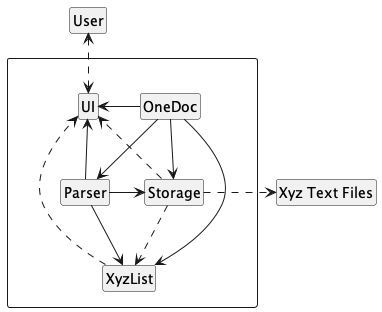
The architecture diagram above shows the high-level design of the application.
Below is a quick overview of the main components and how each component interacts with one another.
Main components of the architecture
OneDoc is the main class of the application. It is responsible for
- At app launch: Initializes the components in the correct sequence, connect them up with each other, load the storage data and start the main loop.
The rest of the app consists of six components, with three of them having a similar nature.
UI: The user interface of the app.Parser: Parses the user commands and initiates different action to the list.XyzList: The lists for manipulating patients, visits and prescriptions. (Xyz is a placeholder forPatient,VisitorPrescription)Storage: Reads data from and writes data to the hard disk.
The object diagram below shows how are the instances of the components are connected on initialization.
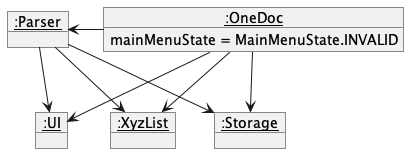
Interaction between the architecture components
The following two sequence diagrams shows how the main flow of the app is navigating between main menu and the three sub
menus. OneDoc component mainly interacts with UI and Parser components. (Xyz is a placeholder for Patient,
Visit or Prescription. For example for Patient, the main menu state enum is MainMenuState.PATIENT and the parser
function is patientParser(input))
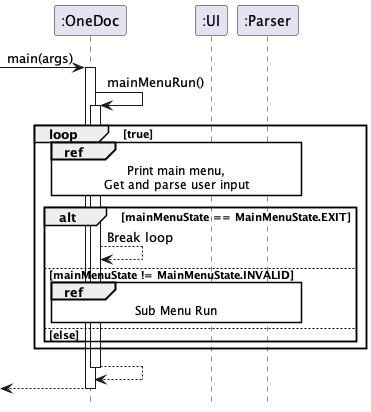
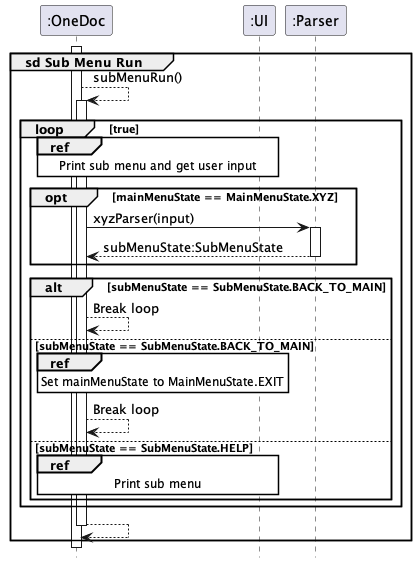
The sequence diagram below shows how the components interact with each other for the scenario where the user issues the
command activate x/1 in the Prescription Sub Menu.
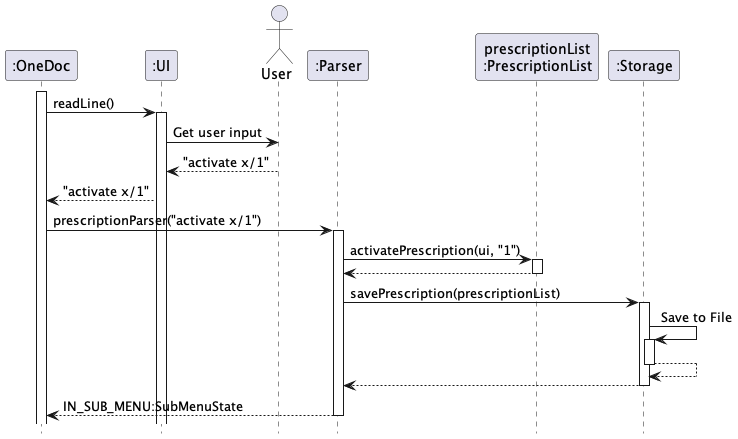
Each of the main components defines its API in a class with the same name as the component. The sections below give more details of each component.
PatientList Component
The PatientList Component,
- stores the list of patients
- can add new patients to the list
- can modify the details of patients
- allows users to view all patients
- allows users to find a particular patient given ID
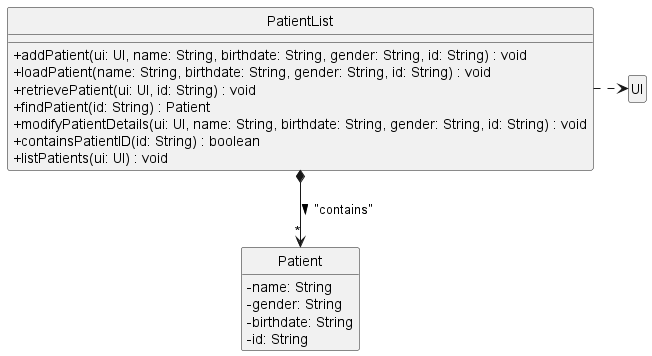
The Patient and PatientList classes are used in conjunction to manage patients, and the list of patients. Each patient has a name, a unique ID, a date of birth and gender. The PatientList class holds an ArrayList of Patients and manipulates them accordingly, using a UI object to print output where necessary.
At the start of the program, a new PatientList object is instantiated. Through methods in the Storage class, invalid data is ignored while valid data is read from the relevant text files to create Patients that existed prior to the last closure of the program. The patients are then added to the ArrayList in PatientList. A final call to savePatientData rewrites the data files such that only valid data remain in them. This finishes the initial set-up.
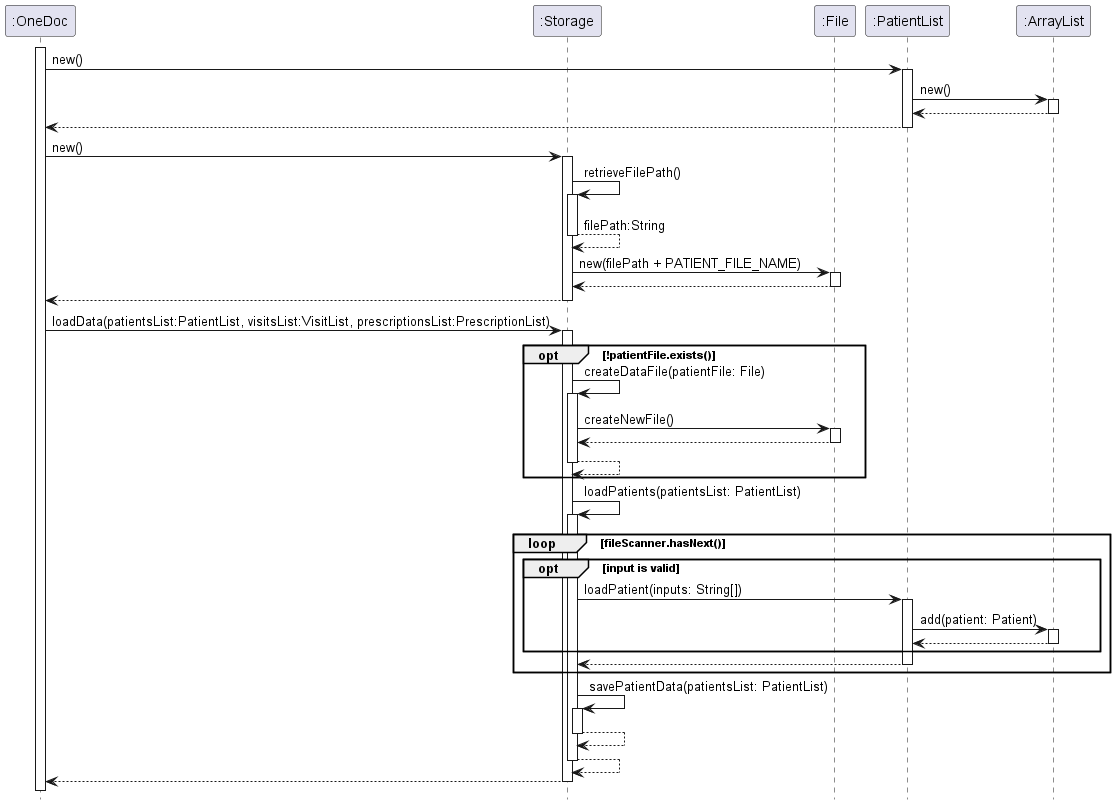
The above is a summary of the aforementioned process, omitting some commands in the code that has to do with Visits, Prescriptions and UI classes and related methods.
Important methods in PatientList class
addPatient- this method takes in the aforementioned variables through UI class and parses them. If they are all valid, a newPatientis created and added to the list ofPatients in PatientList.findPatient- this method takes in anID, iterates through the list of Patients and compares theIDwith theIDof each of the existingPatients in the list. If there is a match, the correspondingPatientis returned. Else, returns null.retrievePatient- this method is very similar to findPatient, but instead of returning the Patient found, it prints out the details of thePatientusing thetoStringmethod in thePatientclass.listPatients- this method first checks if the list ofPatients is non-empty. If not so, it prints a message that there are no patients in the system currently and terminates. Else, it iterates through the list ofPatients and uses thetoStringmethod inPatientto print out the details of eachPatient.modifyPatientDetails- this method takes inname,birthDate,genderandID. It tries to find the patient with a matchingID. If thePatientis not found, returns. Else, if the name is not an emptyString, replace the existingnamewith the inputname. Repeat forbirthDateandgender.
VisitList Component
The VisitList Component,
- stores the list of visits
- can add new visit to the list
- can edit reason for an existing visit in the list
- can delete reason for an existing visit with reason in the list
- can view all visits in the list
- can view all visits for a patient
- can view a specific visit
- depends on
UIclass (as theVisitListcomponent interacts with user through the UI component, and makes use of its methods to print details)
Important methods in VisitList class
addVisit- This method allows user to add a visit to theVisitListby specifyingidof patient,dateOfVisit,timeOfVisitandreason.reasonis optional, and it can be left blank, and be modified later on via theeditReasonmethod.editReason- This method allows user to edit reason for an existing visit, by specifyingindexof visit andreasonfor visit.reasonmust not be left blank here, as it is equivalent to deleting a reason, for which a user should use thedeleteReasonmethod instead.deleteReason- This method allows user to delete reason for an existing visit, by specifyingindexof the visit.viewAll- This method iterates through the list of all visits, and prints each visit recordviewPatient- This method iterates through the list of all visits, and prints the visit records that match the specifiedidof patientviewVisit- This method iterates through the list of all visits, and prints the visit record that matches the specifiedindexof the visit
Adding a new visit
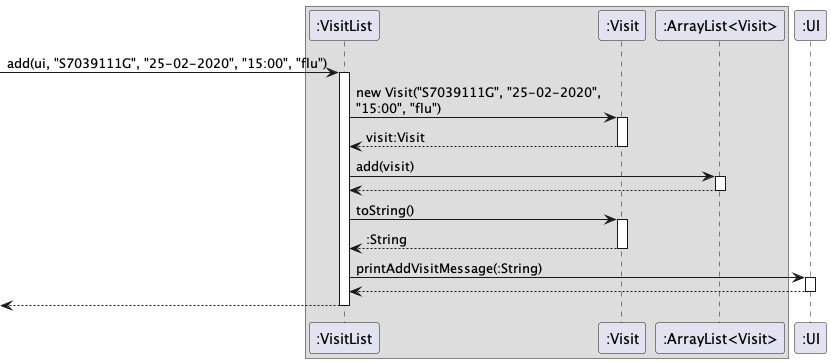
VisitListis first called to add a new visit with the required details. This calls the constructor class ofVisitclass to create an instance ofVisit- The new visit is then added to the
ArrayList<Visit> - Lastly, the ‘UI’ class is called, to print a confirmation message that the visit has been added, and prints out the details of this new visit.
PrescriptionList component
API: PrescriptionList.java
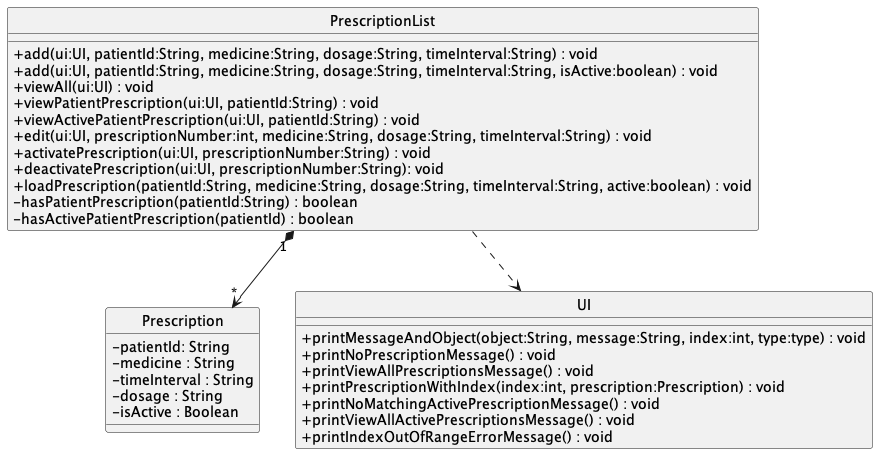
The PrescriptionList component,
- stores the list of prescriptions
- can add new prescription to the list
- can edit existing prescriptions inside the list
- can change the status of prescription inside the list
- can view all prescriptions, view a patient’s prescription or view a patient’s active prescription
- depends on
UIclass (because thePrescriptionListcomponent needs to interact with user through theUIcomponent)
Important Methods in PrescriptionList class
add- This method allow user to add prescription into the list by specifyingpatientId,medicine,dosageandtimeInterval.viewAll- This method iterates through the list of all prescriptions and print the details of prescriptions from all patients.viewPatientPrescription- This method iterates through the list of prescriptions and print the details of prescriptions from the specifiedpatientId.viewActivePatientPrescription- This method iterates through the list of prescriptions and print the details of all active prescriptions with the specifiedpatientIdedit- This method allows user to edit themedicine,dosageortimeIntervalof the prescription of the specified indexactivatePrescription- This method allows user to set the prescription of specified index as active.deactivatePrescription- This method allows user to set the prescription of specified index as inactive.loadPrescription- This method assists theStoragecomponent to load prescriptions from the .txt storage.
Members in Prescription class
medicine- Stores the medicine nametimeInterval- The time Interval the medicine is taken betweenpatientId- The identification number of patientdosageisActive- Whether is the prescription currently active or not
Adding a new prescription
Users are allowed to add new prescriptions. The action works as follows:
- When
PrescriptionListis called to add a new prescription with the given details, it calls the constructor of thePrescriptionclass to create thePrescriptioninstance. - If the new prescription has no duplicates in the
prescriptionList, then it is added to the list. Anduiprints an acknowledgement message of what the new prescription has. - Else,
uiprints a message that the prescription is already existing, and print the details of the existing prescription.
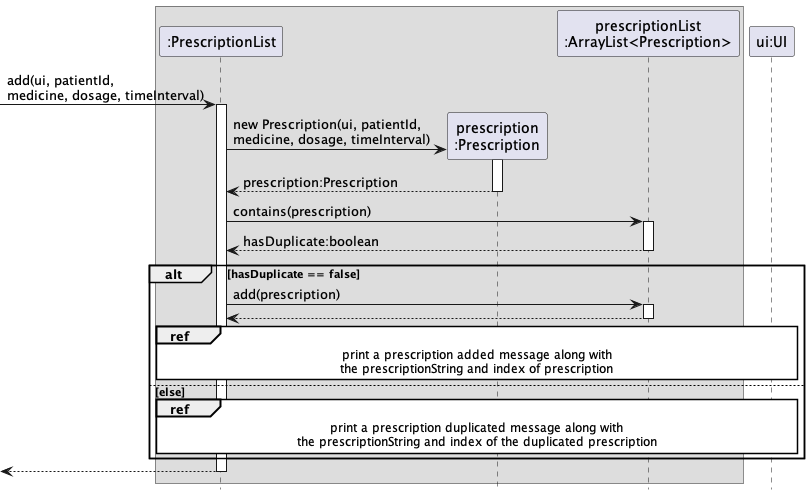
Viewing prescriptions
There are 3 viewing methods that users can view a list of prescriptions in different filter. The filters are:
- No filters:
viewAll - Patient prescription filter:
viewPatientPrescription - Patient active prescription filter:
viewActivePatientPrescription
Here is an example of how viewing with a patient prescription filter works:
- When the function
viewPatientPrescription(ui, patientId)is called, it first checks whether the list is empty and has no prescription associated with the givenpatientId. If either case is satisfied,uiprints a no matching prescription message and returns. - If not, then
prescriptionListis iterated. Whenever aprescription’spatientIdmatches the givenpatientId,uiprints theprescriptiondetails.
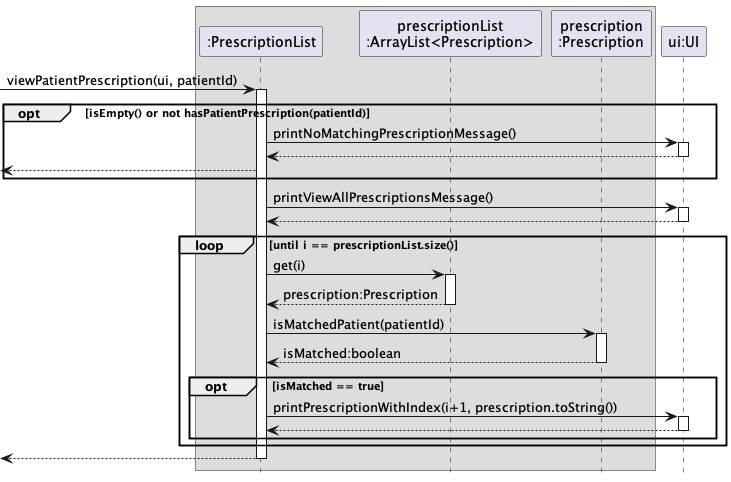
The other 2 filters work similarly with slightly different conditions checked.
Editing a prescription
Users are allowed to edit the medicine name, dosage and time interval of the prescription. However, it is only allowed if the updated prescription does not repeat other existing prescriptions. The action works as follow:
- When the
editfunction is called, it returns if theprescriptionNumberis invalid. - If
prescriptionNumberis valid,prescriptionEditedis retrieved from theArrayList<>, andnewPrescriptionobject is created to represent the updated prescription. - If
newPrescriptionhas a duplicate in the list, it returns with a prescription duplicated message fromui. - If not, then
prescriptionEditedis updated with a confirmation message fromui.
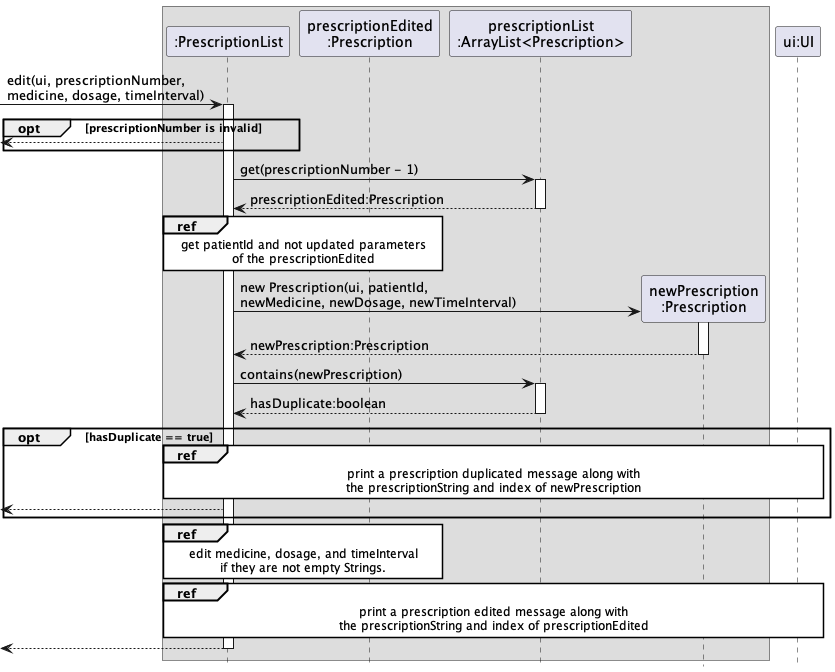
Activating / Deactivating a prescription
Users are allowed to activate or deactivate a prescription to track whether a prescription is currently being prescribed to patients or not. Both actions work in a similar manner. The action works as follows:
- When
activate(ui, prescriptionNumber)initiates an action in thePrescriptionList, it converts theprescriptionNumberinto the index in the array. - If the index is
null, i.e invalid, the function is returned. - Else, it gets the
prescriptionEditedfrom theArrayList<>with the resolved index. - Then, the
prescriptionEditedis set active. - Lastly,
UIprints an acknowledgement message of the most updated details of the prescription.
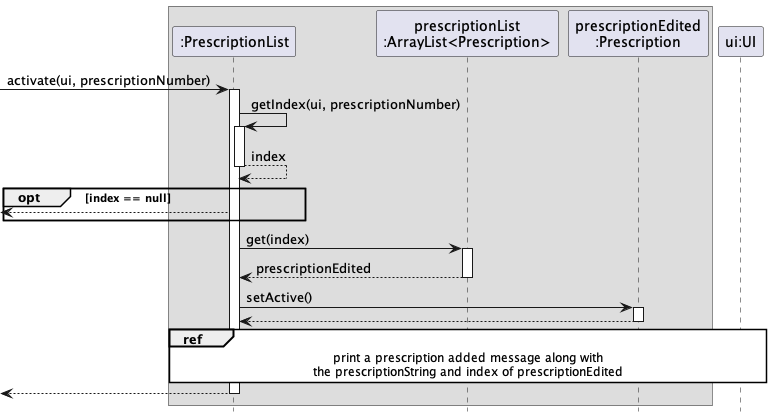
Storage Component
The Storage component,
- initialises the files required for data transcription
- reads the relevant data files (if previously existent) and loads them into the program during the start of the program
- saves data into files whenever changes are made (through operations such as add and edit)
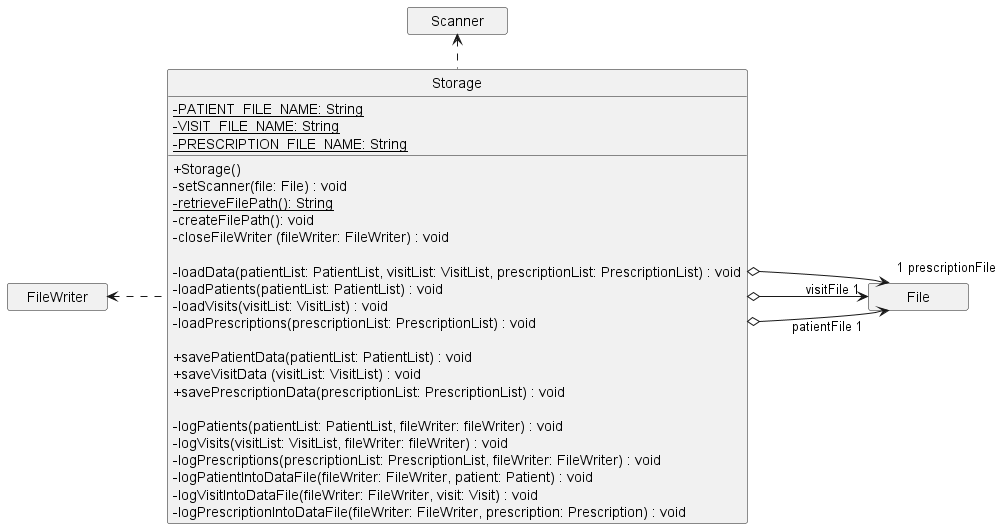
The class diagram summarises the functions of the Storage component at a glance.
The Storage class has dependencies on the Scanner (used to read files) and FileWriter (used to write to files) classes.
It also has a composition relationship with 3 File objects, that are used to store data.
Important methods in the Storage class
loadData- This method initializes the data file objects that are to be read from, and calls the relevant methods to load pre-existing data. Subsequently, it makes a call to relevant methods to rewrite the text files such that only valid data remain in them.loadPatients,loadVisits,loadPrescriptions- each of these methods read data from corresponding text files and check if they are valid. If so, initialise a relevantPatient,Visit, orPrescriptionand adds them to the relevant lists.savePatientData,saveVisitData,savePrescriptionData- each of these methods take in the list ofPatients,Visits, orPrescriptions, processes them one by one and calls the relevant helper method to log its data into the appropriate data file in a pre-specified format.
In particular, we can observe exactly how, for instance, savePatientData works.
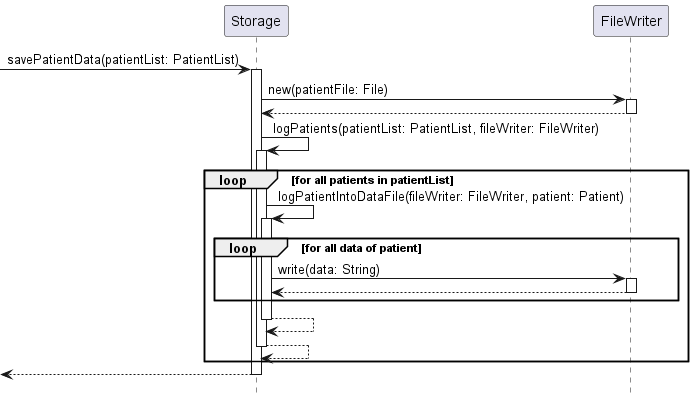
- The method, once called, creates a new
FileWriterobject used to write data. - It calls
logPatients, passing in the list ofPatients and theFileWriterobject created. - This method, process the list of
Patients one by one, calling another method calledlogPatientIntoDataFile, passing thePatientandFileWriterobjects. - The most recently called method writes the data of this
Patientattribute by attribute in a pre-specified format. - After all iterations, control is returned to the class that called the
savePatientDatamethod.
UI Component
- handles printing messages to the user
- handles printing errors to the user
Important methods in the UI class
printWelcomeMessage- prints logo and welcome message to the user when opening “OneDoc”printObject- prints object - patient/visit/prescription and their corresponding indexprintMessageAndObject- prints object - patient/visit/prescription and their corresponding index, given message and object typeprintErrorMessage- prints error to the user
Parser Component
The Parser component,
- Interprets user input to identify the correct command
- Parses the parameters and ensures correct typing of information
- Identifies and runs the subsequent method in PatientList, VisitList, or PrescriptionList with the parsed parameters
- Provides relevant error messages (specific to each command) based on incorrect user input
The Parser class has dependencies on the Pattern (used to create regular expression patterns) and Matcher
(used to find regular expressions in Strings) classes.
Important methods in the Parser class
mainMenuParser- This method interprets the initial user input to identify the correct submenu, and return that state to the UIpatientParser- Once within the Patient Submenu, this method is called from theUIclass on each user input. The user input is then parsed into anadd,edit,retrieve, orviewallcommand. If the input is incorrect, it concludes as an error with a specific error message. Based on the command, the method will call the relevant method from thePatientListclass with the parsed parameters. This method also checks for a call tohelp,main, orbyeat the start.visitParser- Once within the Visit Submenu, this method is called from theUIclass on each user input The user input is then parsed into anadd,edit,deleteReason,viewPatient,viewVisit, orviewAllcommand. If the input is incorrect, it concludes as an error with a specific error message. Based on the command, the method will call the relevant method from theVisitListclass with the parsed parameters. This method also checks for a call tohelp,main, orbyeat the start.prescriptionParser- Once within the Prescription Submenu, this method is called from theUIclass on each user input. The user input is then parsed into anadd,edit,viewPatientPres,viewActPatientPres,activate,deactivate, orviewAllcommand. If the input is incorrect, it concludes as an error with a specific error message. Based on the command, the method will call the relevant method from thePrescriptionListclass with the parsed parameters. This method also checks for a call tohelp,main, orbyeat the start.
In particular, we can observe exactly how, for instance, patientParser works.
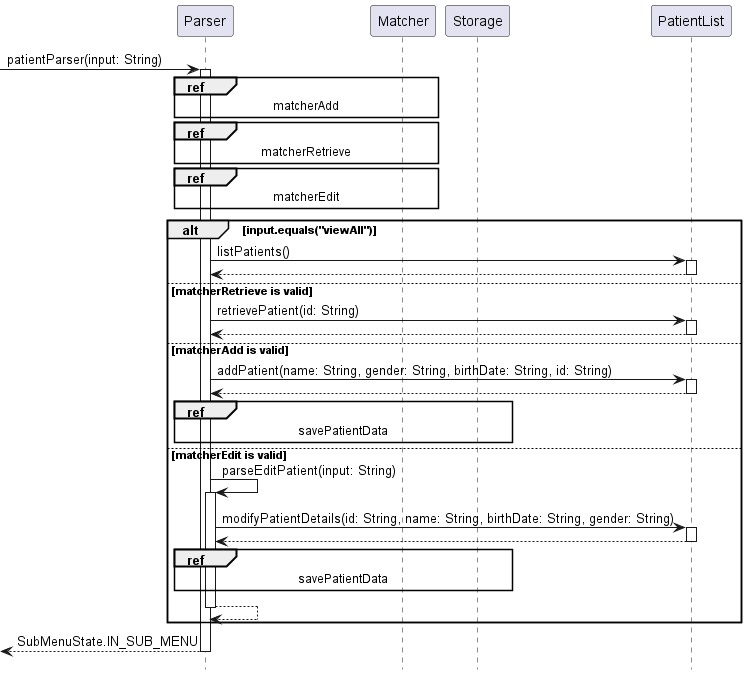
- The method, once called, creates 3 new
Matcherobjects used to identify if there is a correctly-formatted command in the user’s input of typeadd,edit, orretrieve. SinceviewAllis a single word command, there doesn’t need to be a Matcher for it. - It checks for
viewAll, and then checks for eachMatcher. - Based on the valid
MatcherorviewAll, it calls the relevant method fromPatientList - The
PatientListmethod performs the subsequent actions onPatient/s, and returns the result. - The method then returns the result to the UI, which presents it to the user.
- If there is an error, the specific relevant command is identified in this method, and the format guide is returned to the user.
Appendix
Product scope
Target user profile
Our target user profile is a doctor in need of quick access to information about his/her patients, visits, and prescriptions. The doctor can quickly see all of the prescriptions that have been given, when a patient has visited, what their reasons were, etc. through this interface. The doctor can also quickly update this before, during, or after each visit and prescription to ensure that it stays up to date and easy-to-use.
Value proposition
Doctors tend to use sticky notes or quick pieces of paper to jot down notes such as prescriptions, reason for visit, etc. This platform allows a doctor to quickly reference basic information about a patient, find their previous prescriptions and visits, and look at the history to make a decision. A doctor can mark a prescription as active or inactive, allowing a consistent history. Moreover, the only part of these records that a doctor can delete is a reason, ensuring continuity of information.
User Stories
| Version | As a … | I want to … | So that I can … |
|---|---|---|---|
| v1.0 | user | exit the program | leave the program without damage |
| v1.0 | doctor/user | add a new patient | have the patient record saved to the list of patients |
| v1.0 | doctor/user | see all patients | see all the patients that are saved in the program i.e. are treated by me |
| v1.0 | doctor/user | see all the information about a patient | refer to them to see all the patients that are being treated by me |
| v1.0 | doctor/user | edit a patients record | change his record to reflect changes in the patient |
| v1.0 | doctor/user | add a patient visitation record | refer later on for future care for the patient |
| v1.0 | doctor/user | add a reason for visit to the existing record | have on record the reason the patient came for treatment for future use |
| v1.0 | doctor/user | edit a patient visitation record | change the visit information in case error was entered |
| v1.0 | doctor/user | add new prescription for a patient | add a new prescription for treatment for the patient |
| v1.0 | doctor/user | edit a prescription | changes a prescription in case of a change in treatment or error in the current one |
| v1.0 | doctor/user | view list of existing prescriptions for a patient | refer to them for future patient treatments |
| v2.0 | doctor/user | view information for patient specific visit | refer to the visit in case i want to reflect on the visit |
| v2.0 | doctor/user | view all patients visit | see the patient and where treated and are on record |
| v2.0 | doctor/user | view list of all existing prescriptions for all of patients | see which prescription the patient was ever prescribed |
| v2.0 | doctor/user | view list of all active prescriptions for all of patients | see which prescription the patient is currently taking |
| v2.0 | doctor/user | change a prescription status to active | have on record that the patient is currently taking the prescription |
| v2.0 | doctor/user | change a prescription status to inactive | have on record that the patient is currently not taking the prescription |
Non-Functional Requirements
- Should work on any mainstream OS as long as it has Java 11 or above installed.
- A doctor with above-average typing speed for regular English text and numbers (i.e. not code or system commands) should be able to add, retrieve, and edit information faster using these commands than with a mouse.
- Should be able to hold up to 1000 patients, with overall 1000 visits and 1000 prescriptions without a noticeable sluggishness in performance for typical usage.
- Data is unable to be deleted on the program (besides directly editing the data files), preventing malicious actors from deleting essential health records
Index Reference
We utilize both ID and index reference in this tP, which may look confusing at first. Indices for visit and prescription are unique when created, and can be found when adding, editing, or viewing a visit or prescription. If you want to find a visit, you can search for a patient’s visits through viewPatient in the visit menu, and then use the given index of the visit you find to edit it. The same workflow applies for prescription.
Glossary
- patient - A single individual with a unique ID
- visit - A single visit of one existing patient on a specific date and time
- prescription - A single prescription of one existing patient, active based on in the patient is currently using it
Instructions for manual testing
Given below are instructions to test the app manually.
Launch and shutdown
- Initial launch
- Download the jar file and move it into an empty folder.
- Open the command prompt / terminal and change working directory to the folder.
- Run the jar file by input
java -jar tp.jarinto the command line. The app should start running.
- Exit program
- Input
bye. The app should end with a greeting.
- Input
Navigating between main menu and sub menus
- Go to Patient menu and return to main
- Input
1. The patient menu should be shown. - Input
main. The main menu should be shown again.
- Input
- Go to Visit menu and return to main
- Input
2. The visit menu should be shown. - Input
main. The main menu should be shown again.
- Input
- Go to Prescription menu and exit the program
- Input
3. The prescription menu should be shown. - Input
bye. The app should end with a greeting.
- Input
Loading sample data
To load sample data, please reference the following formats:
patient.txt: Name | DOB | G | ID
Example: Jane Doe | 09-09-1978 | F | T1
visit.txt: ID | Reason | Date | Time
Example: T1 | checkup | 08-11-2022 | 08:00
prescription.txt: ID | Name | Dosage | Time Interval | Active Status (T or F)
Example: T1 | penicillin | 1 tablet | every 3 days | T
Patient menu tests
Please navigate to patient menu by inputting 1 in the main menu before testing the features below.
Adding a new patient
Please ensure that a patient with ID T1 doesn’t exist before testing this feature, and there is no patient with ID T2.
- Add a valid patient
- Input
add n/Johnny Depp g/M d/08-09-1965 i/T1. - The patient should be added successfully with the patient details printed
- Input
- Add repeated patient
- Input
add n/Elizabeth Swann g/F d/09-11-1975 i/T1. - This addition should be rejected, saying the patient ID is already taken
- Input
- Add patient with invalid format
- Input
add n/Will Turner g/M d/11-12-1972 i/T2. - The addition should be rejected with hints of the correct input format for adding patient.
- Input
Viewing all patients
- View patients when there are patients
- Input
viewall. - All patients that are saved in the
patient.txtfile should be listed.
- Input
- View patients when there are no patients
- Clear the
patient.txtfile manually if it is not empty. - Input
viewall. - There should be a message stating that there is no patients in the system.
- Clear the
Retrieving a patient’s records
- Retrieve a patient with correct format
- Input
retrieve i/T1. - The patient should be retrieved successfully with the patient details printed
- Input
- Retrieve a patient that doesn’t exist
- Input
retrieve i/T2. - The addition should be rejected with an error message stating that the patient ID doesn’t exist
- Input
- Retrieve a patient with incorrect format
- Input
retrieve T1. - The addition should be rejected with an error message stating that the input is incorrectly formatted
- Input
Modifying the details of a patient
- Edit a patient that doesn’t exist
- Input
edit i/T2 n/Will Turner. - The addition should be rejected with an error message stating that the patient ID doesn’t exist
- Input
- Edit a patient with incorrect format
- Input
edit i/T1 d/Will Turner. - The addition should be rejected with an error message stating that the input for date of birth is wrong
- Input
Viewing the commands in Patient menu
- Input
help- All commands supported in the Prescription menu should be shown.
- Input a command that doesn’t exist, i.e.
find- All commands supported in the Prescription menu should be shown.
Visit menu tests
Please follow the same format as Patient & Prescription for add, edit, viewall, etc.
For viewPatient and viewVisit please read below.
Viewing a patient’s visits
Please ensure that a patient with ID T1 and T2 exists before testing this feature, and there is no patient with ID
321. Please add visits for patient T1 and not for T2.
- View visits of a patient with existing visits
- Input
viewPatient i/T1 - The visits corresponding to patient
T1should be listed.
- Input
- View visits of a patient with no existing visits
- Input
viewPatient i/T2 - There should be a message stating that there is no visits from this patient in the system.
- Input
- View visits of non-existing patient
- Input
viewPatient i/321 - There should be a message stating that there is the patient ID is not existing in the app.
- Input
Viewing a visit
Please ensure that a patient with ID T1 exists before testing this feature, and there is no patient with ID
321. Please add at least two visits for patient T1, and there are no other visits in the system.
- View visits of a patient with existing visits
- Input
viewPatient i/T1 - The visits corresponding to patient
T1should be listed. - Input
viewVisit x/1 - The single visit should be displayed with an index of 1
- Input
- View visits that do not exist
- Input
viewVisit x/5 - There should be a message stating that there is no visit with that index.
- Input
Prescription menu tests
Please navigate to prescription menu by inputting 3 in the main menu before testing the features below.
Adding new prescriptions
Please ensure that a patient with ID T1 exists before testing this feature, and there is no patient with ID 321.
- Add a valid prescription
- Input
add i/T1 n/Problaxan d/10 mg t/take 15 minutes after every meal. - The prescription should be added successfully with the prescription details printed
- Input
- Add repeated prescription
- Input
add i/T1 n/Panadol d/5 mg t/Once a day. - Input
add i/T1 n/Panadol d/5 mg t/Once a dayonce again. - The 2nd addition should be rejected, and the existing prescription with the same details should be shown.
- Input
- Add prescription for non-existing patient
- Input
add i/321 n/Panadol d/5 mg t/Once a day. - The addition should be rejected with an error message stating that the patient ID does not exist.
- Input
- Add prescription with invalid format
- Input
add i/T1 n/Panadol d/A pill t/Once a day. - The addition should be rejected with hints of the correct input format for adding prescription.
- Input
Modifying a patient’s prescription
- Edit an existing prescription’s medicine name
- Input
add i/T1 n/Panadol d/5 mg t/Once a dayif the record does not exist. Skip this if it is already there. - Input
edit x/<index> n/Problaxanwith the index shown when adding the prescription. (Index is the number next to Prescription #) - The prescription’s medicine name should be changed to
Problaxanwithout changing all other attributes.
- Input
- Edit a non-existing prescription’s medicine dosage
- Input
edit x/0 d/19 mg. - The modification should be rejected with a message stating the index number is out of range.
- Input
- Edit an existing prescription which the new version is a duplicate of another existing prescription
- Input
add i/T1 n/Panadol d/5 mg t/Once a dayif the record does not exist. Skip this if it is already there. - Input
add i/T1 n/Panadol d/10 mg t/Once a dayif the record does not exist. Skip this if it is already there. - Input
edit x/<index> d/5 mgwith the index shown when adding the prescription with10 mgdosage. (Index is the number next to Prescription #) - The modification should be rejected, and the existing prescription with the same details should be shown.
- Input
Viewing list of all existing Prescriptions
- View prescriptions when there are prescriptions
- Input
viewall. - All prescriptions that are saved in the
prescription.txtfile should be listed.
- Input
- View prescriptions when there are no prescription
- Clear the
prescription.txtfile manually if it is not empty. - Input
viewall. - There should be a message stating that there is no prescriptions in the system.
- Clear the
Viewing all prescriptions of a patient
Please ensure that a patient with ID T1 and T2 exists before testing this feature, and there is no patient with ID
321. Please add prescriptions for patient T1 and not for T2.
- View prescriptions of a patient with existing prescriptions
- Input
viewPatientPres i/T1 - The prescriptions corresponding to patient
T1should be listed.
- Input
- View prescriptions of a patient with no existing prescriptions
- Input
viewPatientPres i/T2 - There should be a message stating that there is no prescriptions from this patient in the system.
- Input
- View prescriptions of non-existing patient
- Input
viewPatientPres i/321 - There should be a message stating that there is the patient ID is not existing in the app.
- Input
Viewing all active prescriptions of a patient
Please ensure that a patient with ID T1 and T2 exists before testing this feature, and there is no patient with ID
321. Please add prescriptions for patient T1 and not for T2.
- View prescriptions of a patient with existing prescriptions
- Input
viewActPatientPres i/T1 - The active prescriptions corresponding to patient
T1should be listed.
- Input
- View prescriptions of a patient with no existing prescriptions
- Input
viewActPatientPres i/T2 - There should be a message stating that there is no active prescriptions from this patient in the system.
- Input
- View prescriptions of non-existing patient
- Input
viewActPatientPres i/321 - There should be a message stating that there is the patient ID is not existing in the app.
- Input
Changing prescription status
- Activate existing prescription
- Input
viewalland check the index of the last prescription in the system. Please add 1 if there isn’t any. - Input
activate x/<index>, where the index is the one retrieved from Step 1. - The status of the prescription should be updated to
Active.
- Input
- Deactivate non-existing prescription
- Input
deactivate x/0. - There should be a message stating the index number is out of range shown.
- Input
Viewing the commands in the Prescription menu
- Input
help- All commands supported in the Prescription menu should be shown.
- Input a command that doesn’t exist, i.e.
find- All commands supported in the Prescription menu should be shown.